Subscribe now and get the latest podcast releases delivered straight to your inbox.
AI can be a game-changer for your video production, streamlining editing duties and turning around tedious tasks in the blink of an eye.
These tools are evolving rapidly, with new players coming on the market as others fall away or get swallowed up by the big boys.
Opus Clip is an AI tool for video creators that can transform long-form videos into short-form social media clips with ease. You can plug your video into their website, wait a few minutes, and voila – it uses AI to select what it calls the most “viral” moments for you to share across your social media channels.
Many big names, including YouTube creators and podcasters, are ambassadors for Opus Clip, and we at Endless Customers use it for our podcasts too. While many are uplifting the tool as flawless and useful for everyone, there are some limitations to this tool that you should be aware of before you choose it to be a part of your video production.
Today, we’ll dive into these limitations and provide some handy solutions to navigate around them.
Opus Clip: Your AI video solution?
Before we dive into the negatives, we want to set the record straight. We really love Opus Clip.
As the AI wave has increased these past few years, we’ve tried a number of tools to help us turn a full-length video into short-form content. We liked Opus the best of any of them. There are a number of things to like, especially considering there’s a free version of the tool. (There’s also a Starter level ($9/month) and Pro ($29/month). More info can be found at the Opus pricing page.)
But, it is not without its drawbacks. Considering we’ve used it for hundreds of videos at this point, we’ve got a good idea of what those are.
Let’s dive in.
Drawback #1: Lack of context in clips
First off, it’s important to remember what Opus Clip does: it takes a longer video and cuts it up into shorter clips. Considering this, it’s no surprise that sometimes this goes awry.
One of the primary issues with Opus Clip is that it sometimes generates clips that lack context. This can result in clips starting in awkward places or ending abruptly before delivering the full impact.
Solution: To fix this, you can manually edit the clip. For instance, if the clip begins with, "When sales sees marketing doing that..." and you wonder what "that" is, you can go back in the transcript to find and include the necessary preceding context.
By adding some more context manually, you create a coherent clip and a better experience for your audience.
Drawback #2: Clunky edits
While Opus Clip’s facial detection and cuts can be impressive, they occasionally appear clunky or unprofessional, leaving you with unusable videos.
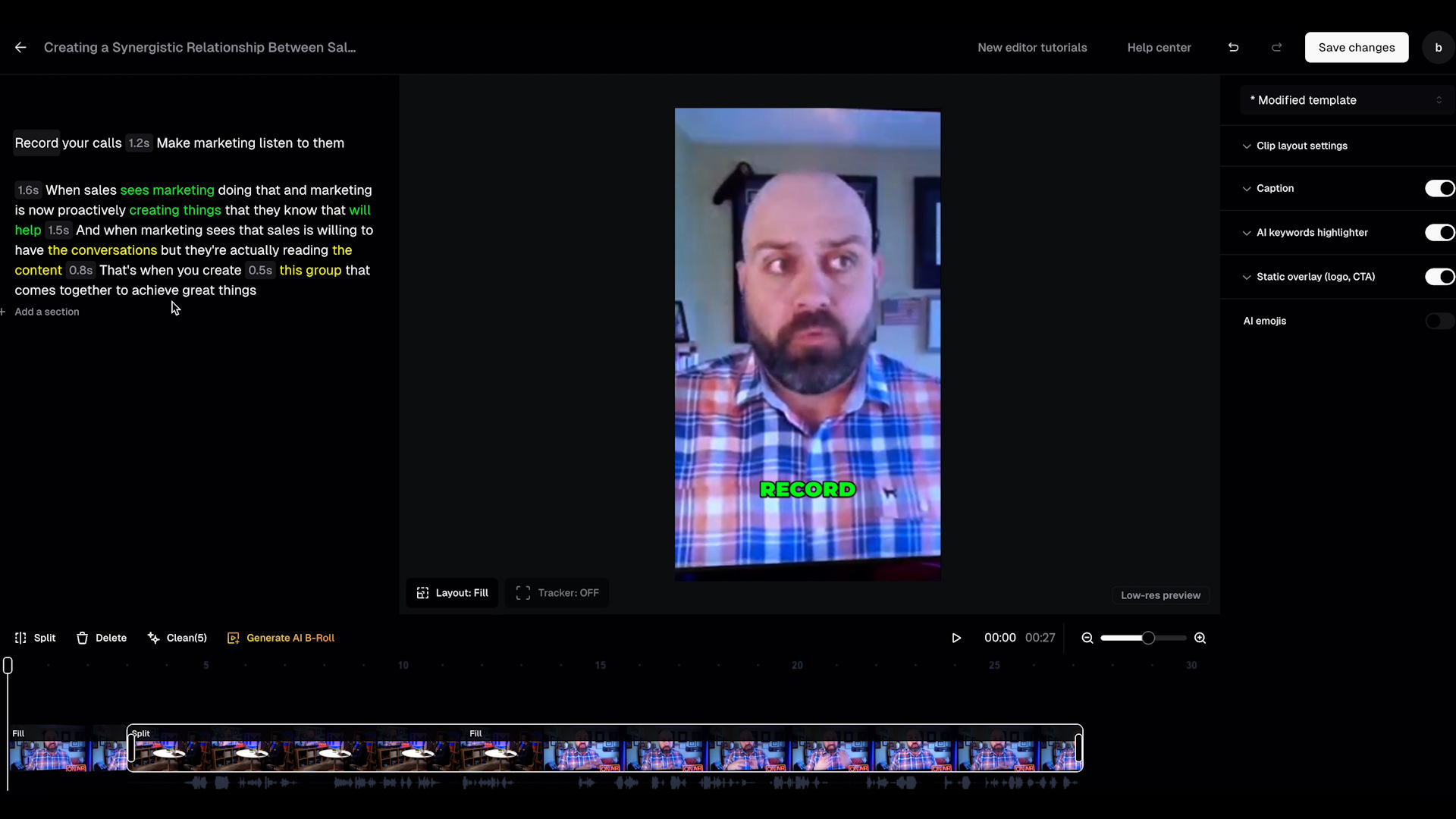
Solution: The best way to smooth out these rough cuts is to use a video editing software like Adobe Premiere. Import the clip into Premiere and manually refine the edits for a more polished final product.
Although Opus Clip offers in-tool editing, we’ve found that it’s often more efficient to handle detailed edits externally.
Drawback #3: Issues with XML exports
Opus Clip allows you to export projects as XML files for further editing in video software like Premiere. However, this feature sometimes malfunctions. There are a lot of files involved in an XML project, and occasionally we have noticed a missing video, audio, or caption file.
Solution: If you encounter issues with the XML export, you can download the video directly from Opus Clip and then import it into your editing software. This method ensures you have a complete video to work with, even if the XML file is compromised.
Drawback #4: Handling graphics in vertical formats
Long-form videos are typically created in a horizontal (or “landscape”) format, but Opus Clip converts them into vertical clips for social media and YouTube Shorts. This conversion can cut off graphics, making the video less effective.
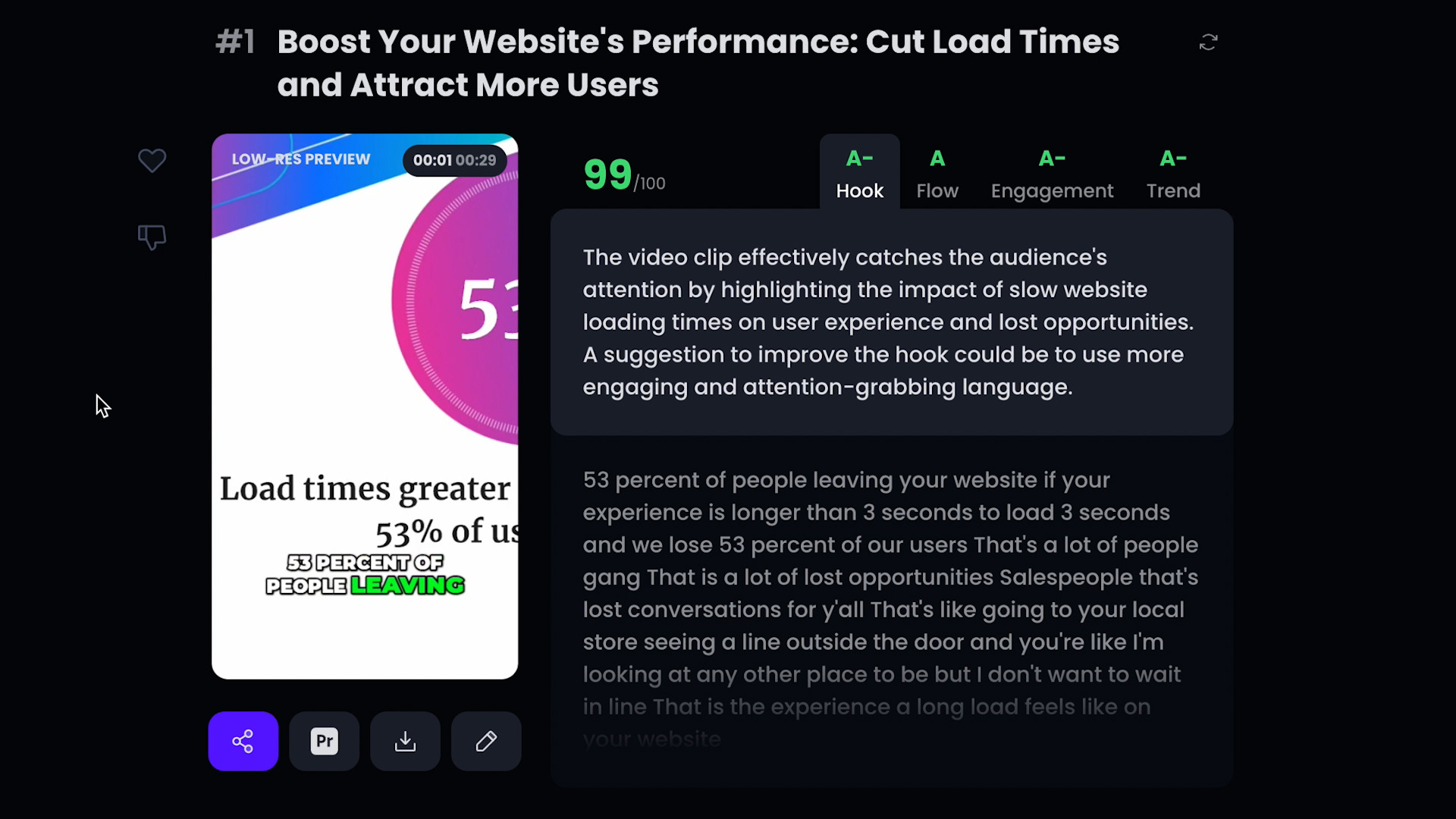
Solution: To address this, avoid using videos with essential graphics that only fit in the horizontal orientation.
Or, edit the video in a vertical format after exporting from Opus Clip. For example, if a keynote speech includes slides that fill the screen in a horizontal format, you’ll need to reformat these slides for the vertical clip.
Drawback #5: AI-powered B-roll selection
We all know that good B-roll can make any clip look more professional. Opus Clip offers an AI-powered B-roll feature that can splice in footage relevant to the subject matter.
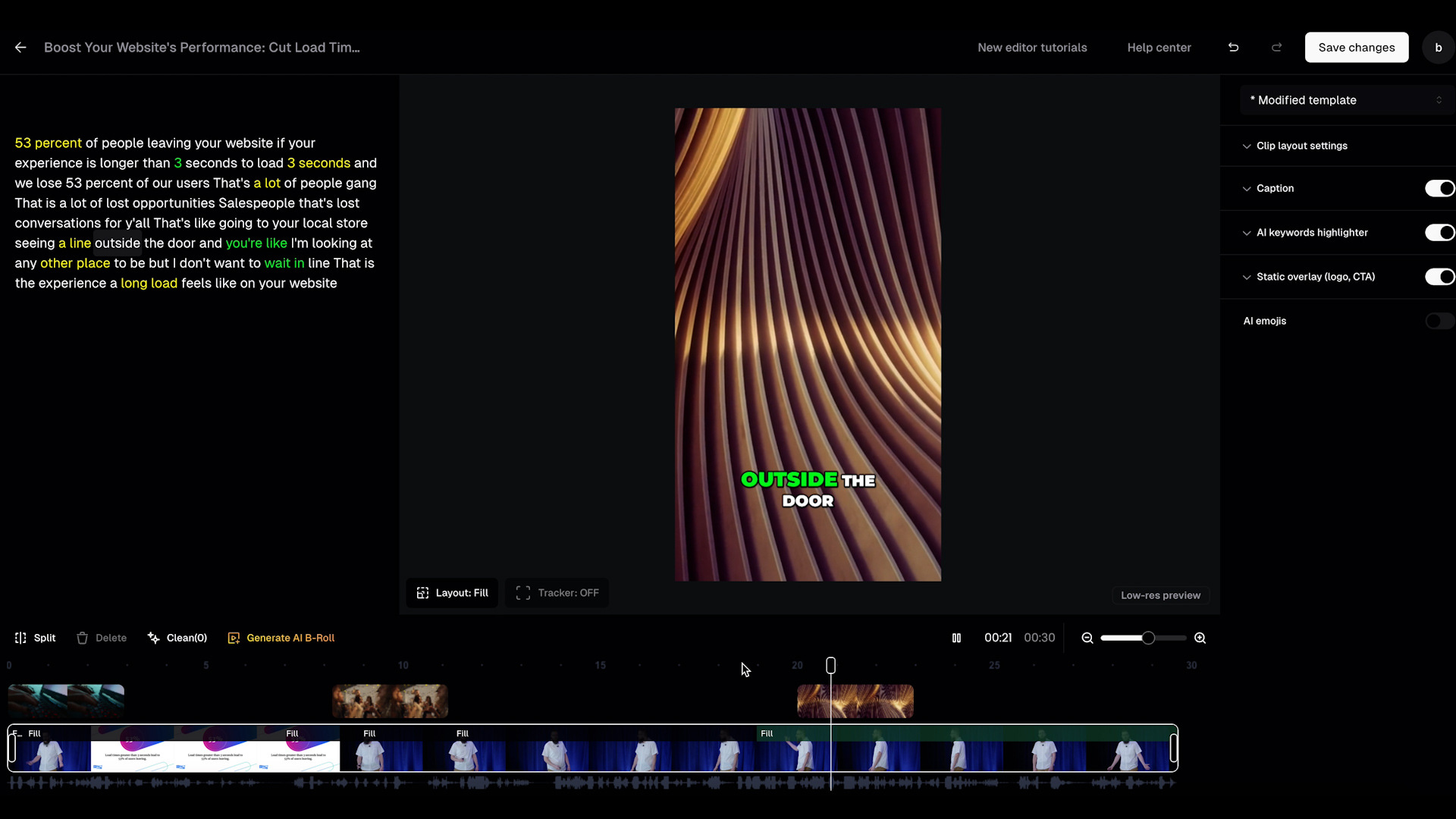
While this feature is a fantastic addition, it sometimes selects irrelevant footage based on isolated keywords from the transcript, leading to mismatched visuals — and doing more harm than good.
Solution: Instead of relying solely on Opus Clip’s AI for B-roll, use platforms like Pexels.com to find more appropriate clips. You can search for vertically formatted videos that better match your narrative, and then integrate them manually into your video.
Is Opus Clip right for your team?
While Opus Clip is a powerful tool for creating engaging social media content from long-form videos, it’s not without its limitations.
By understanding these challenges and implementing the solutions we’ve provided above, you can get more use from the tool without getting bogged down by frustrations that could otherwise make you throw it out altogether.
Remember, AI is here to help us do our jobs more smoothly and efficiently. In this regard, Opus Clip is very helpful. But AI is a tool that comes with drawbacks. Make sure you’re not blindly handing over tasks that require human creativity and precision.
To learn more about building a healthy culture of AI experimentation at your business, check out our Introduction to AI for Business Leaders and Employees.
For more tips and tricks, subscribe to our Endless Customers podcast on your favorite platform.


Order Your Copy of Marcus Sheridan's New Book — Endless Customers!

