After years of helping businesses find ways to avoid advertising altogether, HubSpot is now embracing paid advertising.
Not traditional outbound advertising methods like billboards and print ads, but paid search and social media advertising that most inbound marketers have always made an exception for.
At INBOUND in 2015, HubSpot announced a new addition to their marketing platform that will change the way you create advertising campaigns, making it easier than ever before -- the Ads add-on.
One of the most notable highlights of HubSpot's Ads add-on is its heavy emphasis on conversions, instead of clicks. Other advertising platforms focus their efforts and pricing more attention on clicks, but as any good marketers knows, clicks are rarely an indication of ROI.
For many years, inbound marketers have touted how easy it is to lose a lot of money in a short amount of time through paid advertising.
HubSpot, however, is taking the same technology they use to make inbound marketing as efficient and effective as possible and applying that to how we create and track advertising campaigns.
As of now, you can create only LinkedIn sponsored content directly on the platform, but Google Adwords is currently in Beta. The Ads add-on is available for a$100/month price tag, but a 30-day trial is also available (as well as a $100 credit to LinkedIn).
Once unlocked, here's how to get started with your new tool:
Your HubSpot Ads Dashboard
To start testing out this new tool, go to Reports and then click Ads. Once you've created your first campaign, you'll be able to access your Ads dashboard here.
Once inside the dashboard, you'll be able to track the progress and conversion rates at different areas of your funnel. You'll also see a quick summary of your ad-spend and ROI.
Reports are generated automatically and below you can see an example of what they look like.
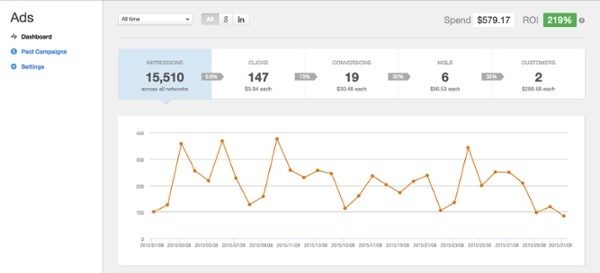
You'll also be able to see an overview of your advertising performance by network, such as AdWords and LinkedIn featured in the image below.
At a glance you can see the total cost, impressions, clicks, conversions, MQLs, customers, and the ROI.
The individual campaigns are charted below the networks summary and show the amount spent, as well as estimated revenue from each campaign.

How to Create a LinkedIn Campaign in the HubSpot Ads Add-On
Creating a LinkedIn campaign with the HubSpot Ads add-on is super easy.
Start by going to the "Paid Campaigns" and clicking on “Create LinkedIn Campaign.” After that, you just select the company page that your campaign will be publishing from and choose your language.
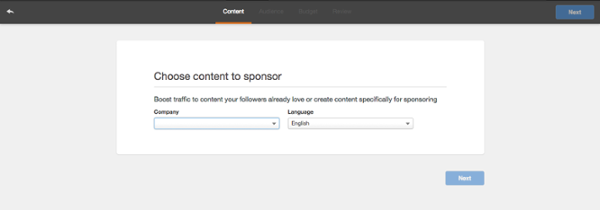
The next step is to select the content that you want to sponsor from your existing content in HubSpot, or you can create new content to be sponsored by selecting "Create Direct Sponsored Content."
The Direct Sponsored Content option is what you'll want to use when you are promoting content that you don't want to appear on your company page.
HubSpot recommends using a content offer landing page as the ad destination to drive the most leads from your ad into your funnel.

Once you've decided on a campaign, you'll need to select an audience for your campaign to target.
As you make adjustments to your audience, HubSpot will show you an estimate of how many LinkedIn members your campaign will be able to reach and what the cost-per-click will most likely be.
Ideally, you want this number to be no less than 50,000 and no more than 300,000 -- leaning towards the higher end, if possible.
When selecting an audience, you will narrow it down by the following parameters:
- Location: If you already have this information available from your HubSpot Reports, focus on the geographical areas that are most profitable for your business. If not, focus on where you estimate that your buyer persona is.
- Companies: You can narrow your audience down by industry, company size, and specific companies that you and don't want to advertise to.
- Job Title: When you created your buyer personas you should have created a shortlist of 3 to 10 job titles that your ideal customers have. You can focus your campaign exclusively on people with these job titles to ensure that your campaign is relevant and that they have the power to make decisions in their organization.
- Skills: You can target members on LinkedIn by the skills that they list on their profile.
- Groups: Groups are very popular on LinkedIn, which is very helpful for you if you know which groups your buyer persona is active in.

After pinpointing your audience, the next step is to select a payment method.
You'll be presented with two options:
- Pay for clicks (CPC): This is generally the best option for lead generation. By paying for clicks, you only pay when someone clicks on the ad and the amount you pay per click will never go over the bid amount that you set.
- Pay for impressions (CPM): This is usually the best option for building brand awareness. Instead of bidding for clicks, you will set a bid amount for every 1,000 impressions. You're paying for impressions, regardless of whether people click or not. Your ads will reach more people with the same budget, but you might not get as many clicks.
The method you choose will depend on your goals, but some businesses will create campaigns specifically for each goal.
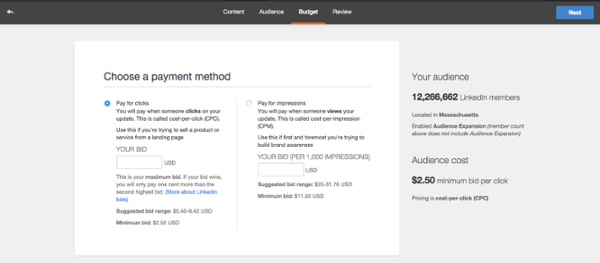
After determining how much you are willing to spend per click or 1,000 impressions, you will need to set your total daily budget.
If you've already determined what percentage of your marketing budget will be spent on advertising, this should be straightforward. You simply take that number, divided by the number of campaigns you want to run, then divided again by the number of days in this specific campaign.
You can also look at advanced settings to help you determine and set how long you want to run your ad and how much you want your total budget to be.

HubSpot really has made the process of creating and tracking ad campaigns as easy as possible. I'm very excited to see more people implementing this tool and hearing about the results that they are able to achieve.
Although creating PPC or CPM ads isn't that complicated to get started with, it requires a lot of specific knowledge to really get your campaigns dialed in and profitable.
HubSpot has done a great job of eliminating features that aren't necessary and creating a user interface that a complete novice can use to start creating profitable campaigns today.
Free Assessment:

