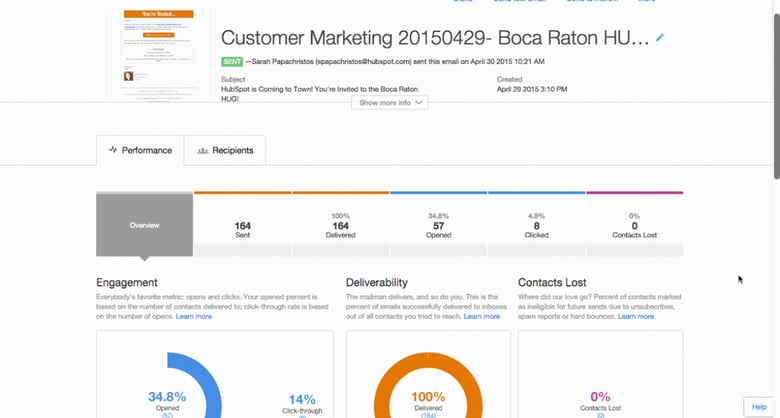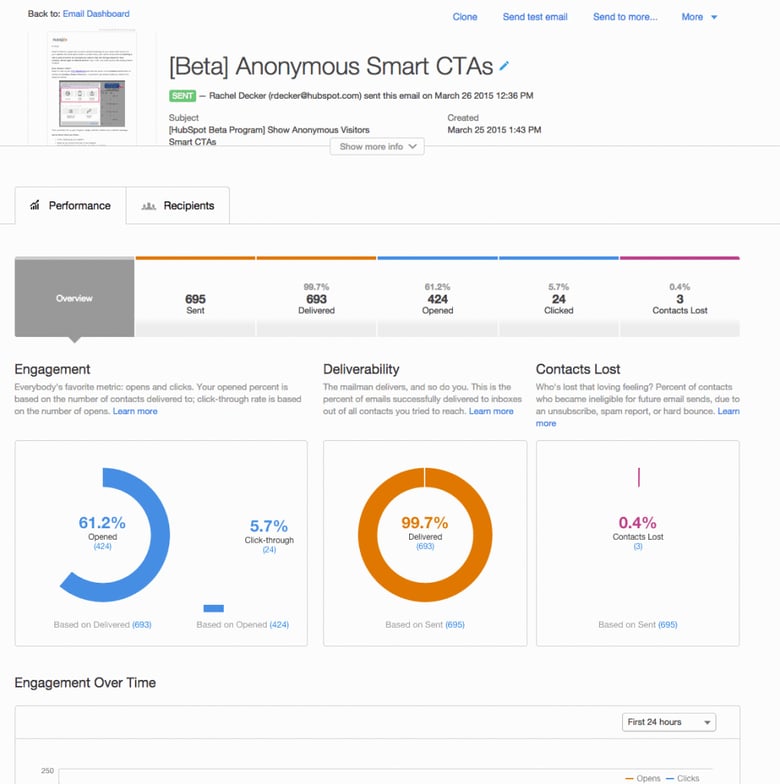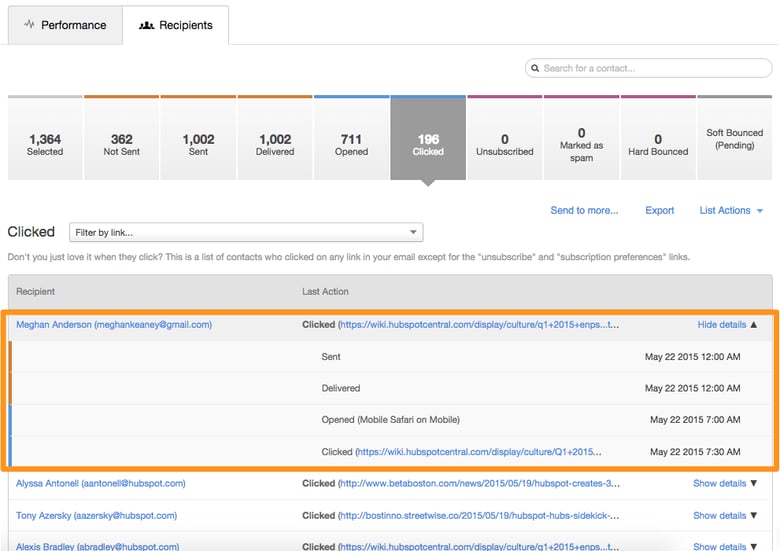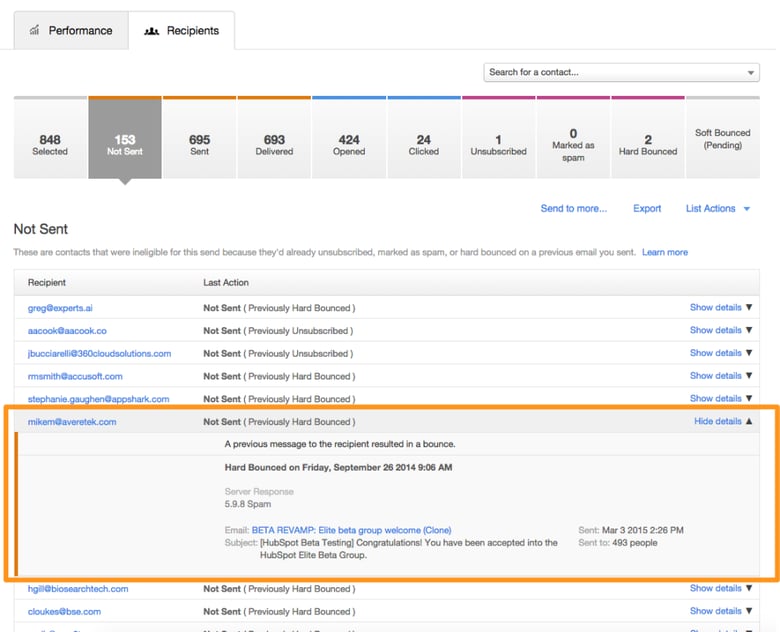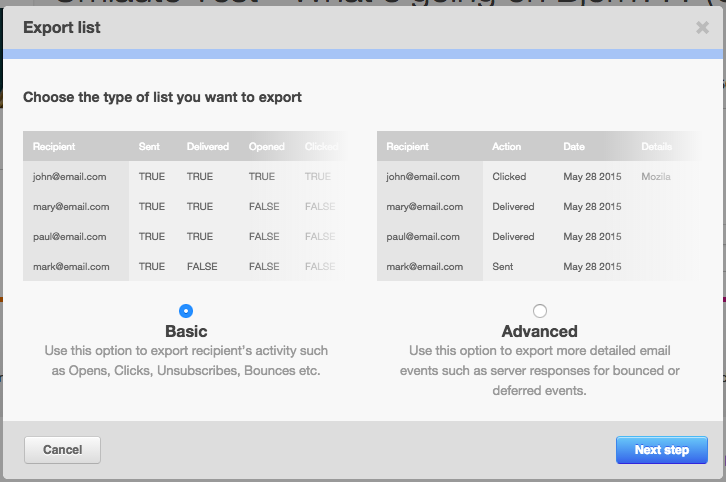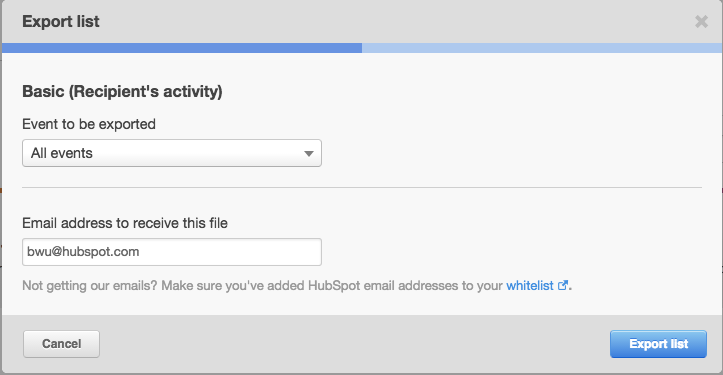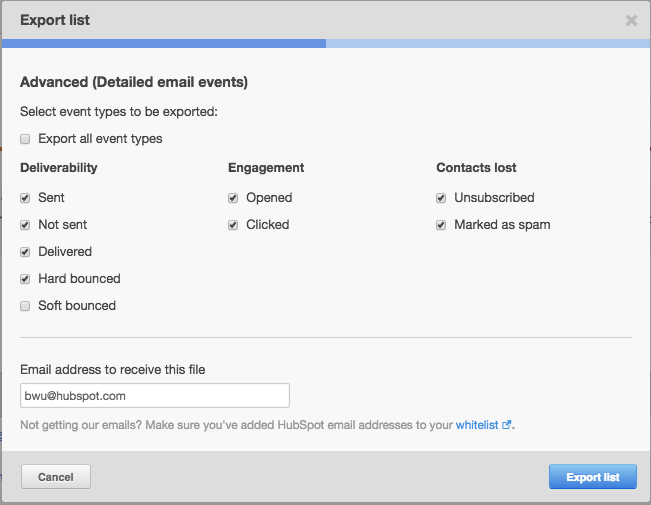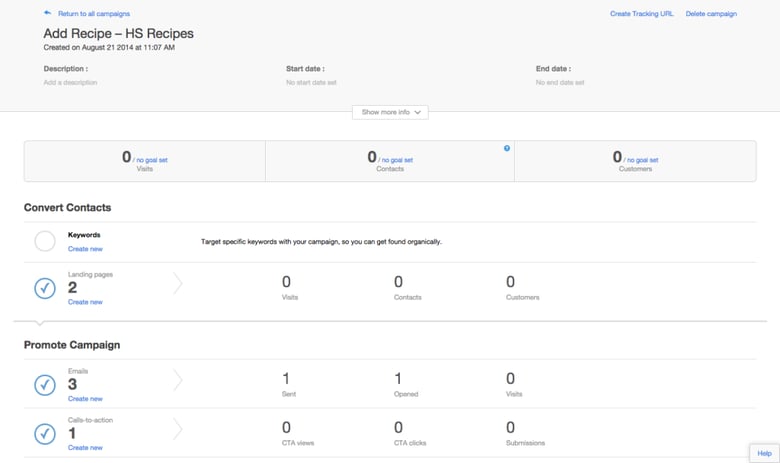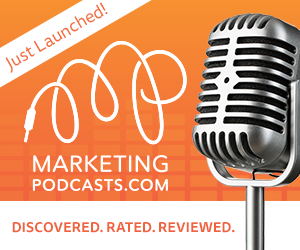Hubcast 45: Immediate Inbound Success, Better HubSpot Email Tool, & CRMs

Jun 4, 2015
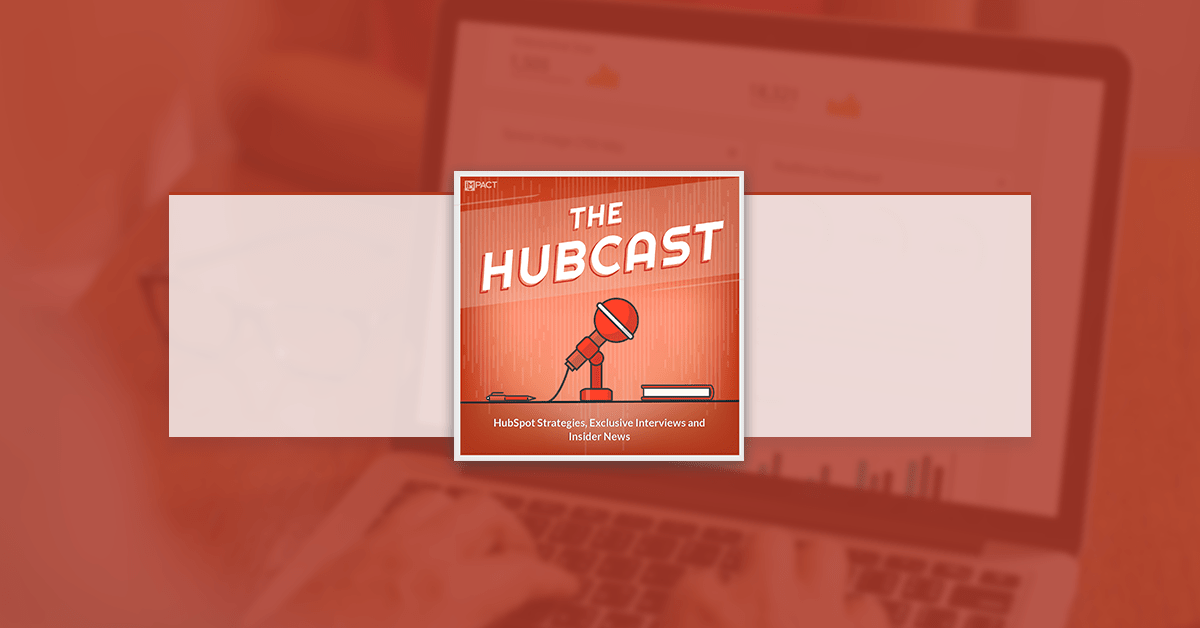
Welcome back to The Hubcast folks; a weekly podcast all about HubSpot news, tips, and tricks. Please also note the extensive show notes below, including some new HubSpot video tutorials created by George Thomas.
Show Notes:
Inbound 2015
Sophia Amoruso as a Spotlight Speaker
We're thrilled to announce #GIRLBOSS author Sophia Amoruso as a Spotlight speaker for #INBOUND15!
As the founder and owner of Nasty Gal, the fastest-growing online retailer in the country, Sophia Amoruso is the creative visionary, modern-day entrepreneur who has forged an unprecedented path in building a modern brand.
Hubcast Fireside Chat at the Omni Parker House
As one of Boston’s historic cornerstones, Omni Parker House displays a character as storied and unique as the town itself. With classic style, modern amenities, and personalized service, we offer one of the finest experiences in the country for leisure and business travelers alike.
HubSpot Strategy
In this week's strategy session, we talk about HubSpot and Salesforce and how they have signed an agreement to collaborate until 2020. We also talk about the lack of CRM adoption amongst HubSpot users and why that might be happening.
HubSpot Updates
New Email Performance Pages
Today we released a completely redesigned user experience for viewing and understanding the performance of emails after sending, with a slick new interface to boot. The updated post-send interface also surfaces highly-requested new data on deliverability and engagement.
To navigate to the new UI, open up the Email tool and select any email that has already been sent. Here’s a glimpse at what some of the biggest changes look like:
- The layout has been re-organized so what was previously in the “Information” section is now expandable/collapsible from the top, alongside the email preview. The first page you are taken to defaults to the Performance tab. All email actions (Send to more, Clone, which were previously on the left hand side) have been moved to the top right of the Information section.
- In the Performance tab, the Overview section includes new graphs of key metrics for engagement, deliverability and contacts lost, as well as the new data on engagement over time, device type, and email client.
- The other sections of the “Performance” tab (Sent, Delivered, Opened, Clicked, Contacts Lost) have more graphs with data specific to those actions. All of the data displayed in the Performance tab can also be exported.
- In the “Recipients” tab, you can view and filter the recipient list by clicking on the each status (Selected, Not Sent, Sent, Delivered, Opened, Clicked, Unsubscribed, Marked as Spam, Hard Bounced, Soft Bounced). You can now also search for individual recipients using the search field. For each status, you have the option to expand individual recipients to “Show Details,” which shows you the entire timeline of interactions with that email (the exception is “Not Sent” - more on that later).
Above the recipients list, links to “Send to more”, “Export” and view “List Actions” (Add to Existing/Create New List) have been broken out to make them easier to find.
- In the “Not Sent” section of the Recipients tab, “More Details” will expand to show you the moment that contact became ineligible.
Introducing Advanced Email Event Export
After sending an email, users now have the additional option to export an advanced report of email events in addition to the standard export of recipient interaction. This CSV file includes more technical event information on every interaction a recipient has with an email, with a line in the spreadsheet for each email event associated with an email address (e.g. Event ID, Event Timestamps, Not Sent (Dropped) event data, Portal Subscription Status, IP and User Agent info, etc).
This feature is included in the new email performance pages, and we’ve updated the existing export flow to incorporate it. To see the update, navigate to the Email tool, and select an email that has already been sent. Open up the Recipients tab, and underneath the filters you will see an option to “Export” that list. When you click that, you will see the following dialog appear, allowing you to choose between a “Basic” export (the same export that has been available) and the new “Advanced” export:
If you select “Basic” and move to the next step, you will see the following dialog. From here you can select which information you would like included in the export, each of which corresponds to a column in the spreadsheet. The CSV you will receive in the basic export contains one line for each email address, and for each of the columns you select it will say either “TRUE” or “FALSE” depending on the recipient’s actions:
Otherwise, if you select “Advanced” from the first screen, you will see this dialog. Similarly, you can select which information you would like to receive in your export. However, each of these events will correspond to a row in the spreadsheet, with details on each email event:
Please note that the information provided in this report is best suited for more technical users as the data set is extremely large and granular.
Consolidated Campaigns Edit/Overview Screen
Live this week is the new consolidated screen for editing and analyzing campaigns in the Campaigns App.
To check it out, head into the Campaigns App to see the new layout. The 'Overview' and 'Edit' screens have been combined and we've updated the look and feel of the page.
To edit any details of a campaign (description, start/end date, budget, and personas), click on the 'Show more info' link at the top, where those details now live.
HubSpot Wishlist
The Persona Tool is Broken
This week's wishlist item comes from Chris Handy
Right now the persona tool in HubSpot only shows:
- Leads
- Marketing Qualified Leads
- Customers
That is only a snippet of what you should be measuring. What about subscribers, sales qualified leads, customers, advocates…and so on?
HubSpot, our wishlist item for this week is a dashboard that allows us to show the entire gamut of lifecycle stages or a customized, slimmed down view per client, if needed.
HubSpot Tips & Tricks
This week I head over to the blog tool and teach three sub-areas of that tool.
- How to manage comments in the HubSpot blog
- How to manage topics in the HubSpot blog
- How to manage authors in the HubSpot blog
Cool HubSpot & Inbound Tweets
Still working hard on my @hubspot Design Certification. I dig the videos with @angela_9 from the @HubSpotAcademy team. #hubspotting #inbound
— Christina Marie (@TheRunrLovr) May 28, 2015
So excited for @AmySchumer at #INBOUND15! Can't wait to see her @INBOUND Rocks performance. Register now to see her! https://t.co/DPdD5ES5wP — Dan Tyre (@dantyre) June 1, 2015
Question of the Week
How long should it take for Inbound or content marketing to work for my business?
Where else can you find the Hubcast Podcast?


Register for IMPACT Live in Hartford CT, October 14-16!