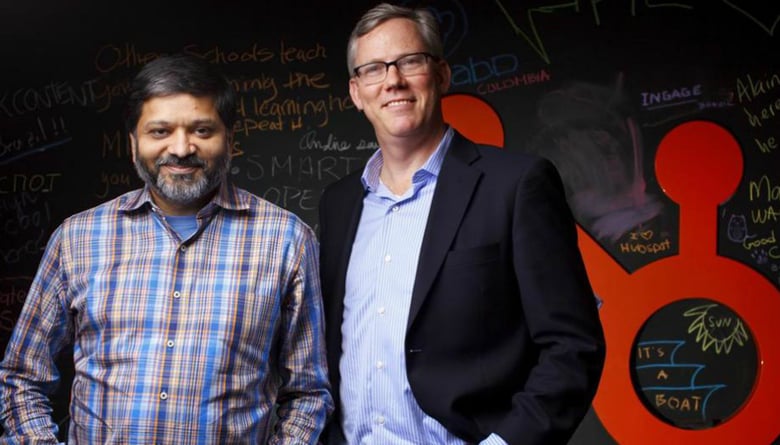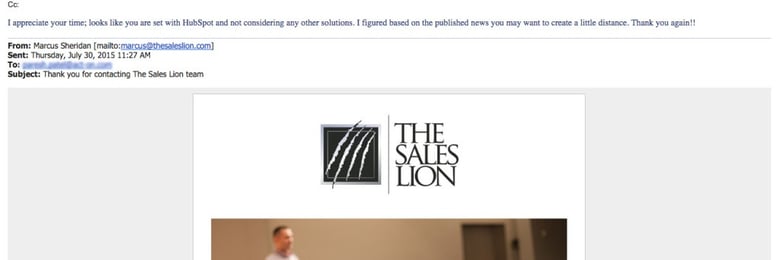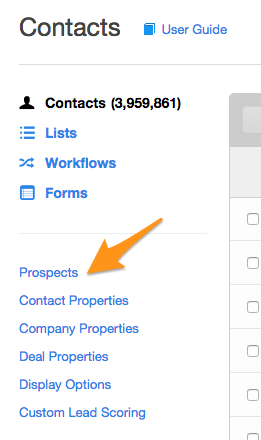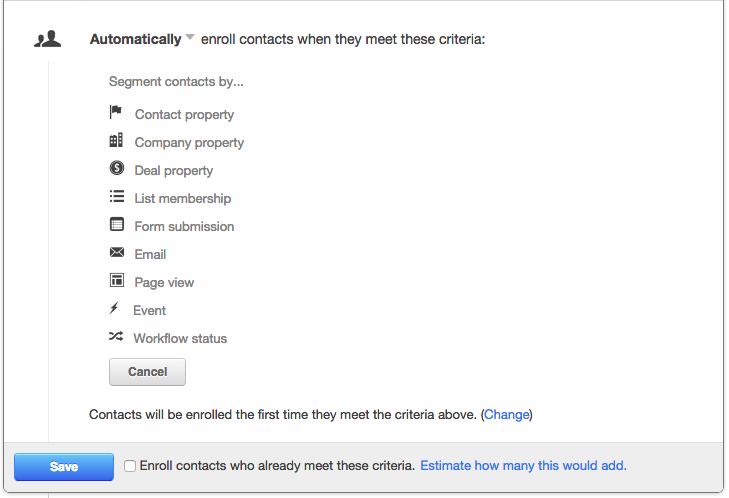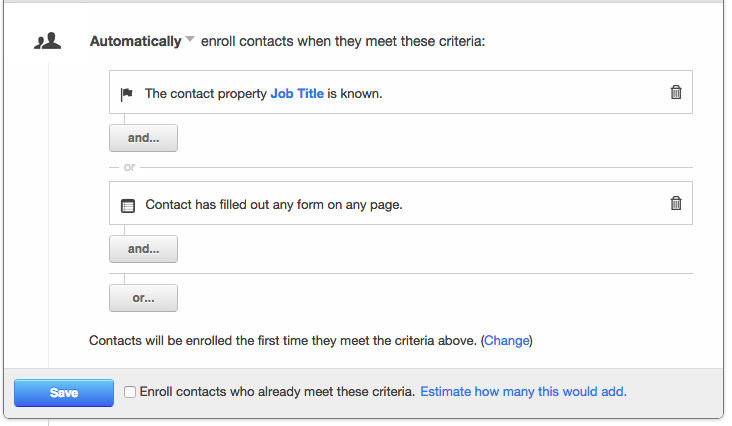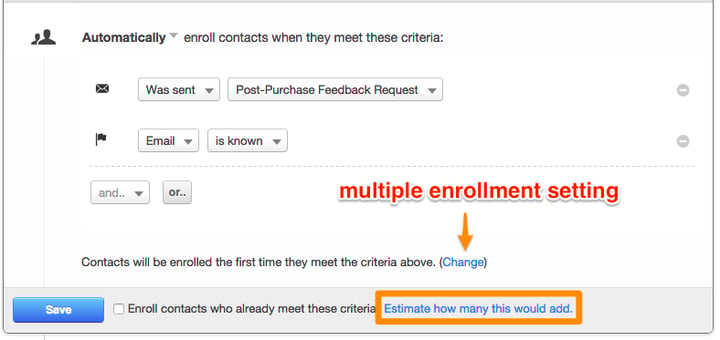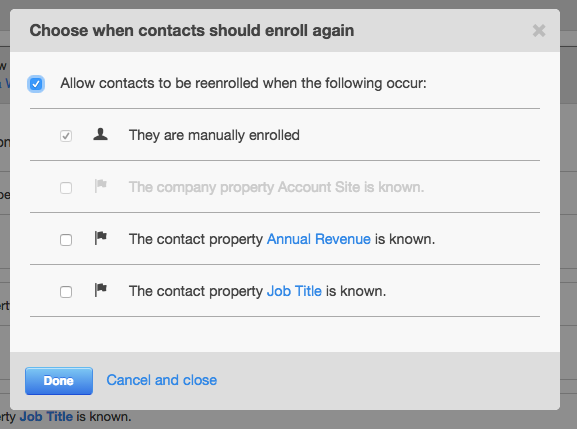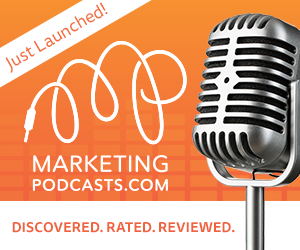Hubcast 53: HubSpot Dismisses Marketing Chief, Act On Foul Play, & Free Inbound Ticket

Jul 31, 2015
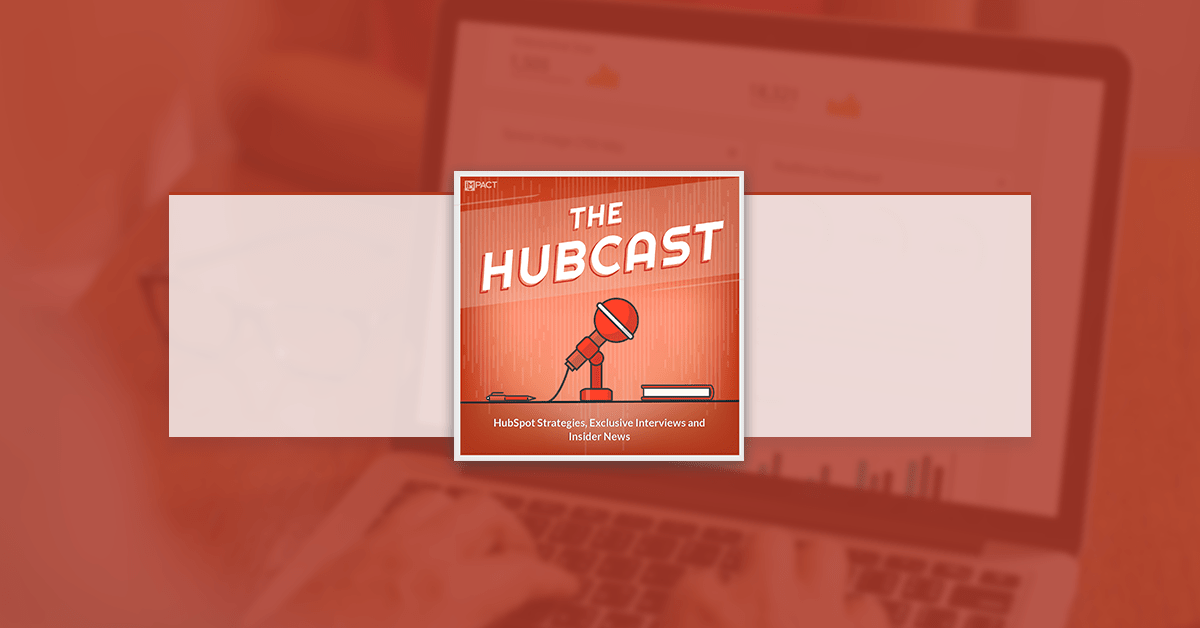
Welcome back to The Hubcast folks; a weekly podcast all about HubSpot news, tips, and tricks. Please also note the extensive show notes below, including some new HubSpot video tutorials created by George Thomas.
Show Notes:
HubSpot In The News
This week we talk about the elephant in the room. If you have not heard, you can catch up by reading this article on betaboston.com.
HubSpot fires marketing chief, sanctions CEO over incident involving book about the company
We share our thoughts on what's going on inside of HubSpot as well as what some competitors are doing because of it.
Earlier in the week we received this email. : (
Not a great play Act-On, we hope it is a sales person gone rogue...
Inbound 2015
Free Inbound Ticket
That's right, win a free ticket by emailing us with why you want to attend and how it will impact your business.
HubSpot Wishlist
Embed landing pages as apps in Facebook
Some other landing page tools have the ability to create an app in Facebook and embed the entire landing page there. This enables leads to be captured directly on FB.
For example, here's how LeadPages does this:
It would be great if HubSpot had a similar function where landing pages could be embedded as a Facebook app so people could be converted into leads directly via FB, without having to visit your external landing page.
Thanks to Damien Elsing for this wish list item.
HubSpot Updates
New HubSpot Wordpress plugin
Download it from here: https://wordpress.org/plugins/hubspot-tracking-code/installation/
Make sure you delete the old one first, then follow these instructions:
(using the WordPress Admin Console)
- From your dashboard, click on "Plugins" in the left sidebar
- Add a new plugin
- Search for "HubSpot"
- Install "HubSpot Tracking Code”
- Once Installed, click Settings → HubSpot Settings
- Enter your Hub ID and press “Save Settings” (your Hub ID can be found with the product version at the bottom of your HubSpot Dashboard. Once you've entered it into the plugin settings, click the Click here to authenticate button. You'll be asked to login to HubSpot and give access).
(manually via FTP)
- Delete any existing 'hubspot' folder from the '/wp-content/plugins/' directory
- Upload the 'hubspot' folder to the '/wp-content/plugins/' directory
- Activate the plugin through the 'Plugins' menu in WordPress
- Once Installed, click on the HubSpot plugin in your sidebar and go to "settings"
- Enter your Hub ID and press “Save Settings” (your Hub ID can be found with the product version at the bottom of your HubSpot Dashboard. Once you've entered it into the plugin settings, click the Click here to authenticate button. You'll be asked to login to HubSpot and give access).
Couple things to note:
- Short codes are going away
- Not in your Wordpress sidebar anymore
Prospects Moved to the Side Nav in Contacts Home
HubSpot will be making some changes to the Prospects App in the coming months. The two main changes are:
- Prospects is no longer in the Contacts nav. Instead, you can find it in the left-hand sidebar of Contacts Home.
- In the fall, Prospects will live in HubSpot's free CRM. This will allow your sales team to have easier access to this sales tool while still making it available to any marketers. As a HubSpot customer, you can turn on the CRM for free at any time. Hubspot & the Hubcast will keep you updated about the exact timing in the coming months.
Start Your Workflows without Pre-Building Lists
In coming weeks, you will see the new ability to use list criteria in workflow starting conditions, allowing users to build workflows without having to create a separate list. This new feature is currently available on a per-workflow opt-in basis to all users. Starting today, we are starting the process of switching all existing workflows to the new starting conditions.
To see the change, navigate to Contacts > Workflows, and click into an existing workflow or create a new one. You will see criteria you have available in Lists (contact property, form submission, page view, event, list membership, email).
You can combine these criteria with AND and OR logic.
From here, you can also estimate how many existing contacts meet your criteria and choose to enroll them in the workflow. If you wanted to enroll the same contacts any time they are eligible (e.g. any time they fill out a form), you can specify this by changing the default.
If you click "Change," the following dialogue will appear where you can change the multiple enrollment setting. By default, this setting will be OFF, and you can turn it on/off for each criteria. This was previously buried in the “Settings” section of the tool, and has been removed from there to increase clarity for users. This is also where the “Set the Property” starting condition can be accessed (to trigger the workflow any time a specific property changes), as seen here.
HubSpot Tutorials
This week is a beginner / medium-level tutorial. I decided to dive into the template builder and show the beginner COS template builders:
- How to tame your first HubSpot COS template design
Because you hate margin, padding & getting your content in the center of your page! See the easiest way to get your template up and rolling.
Cool HubSpot & Inbound Tweets
What's your A/B Testing strategy? Don't have one tune into today's #InboundLearning broadcast!
— HubSpot Academy (@HubSpotAcademy) July 14, 2015
Are you A/B testing? What are you testing? We would love to know.
Resist the urge to give your contact lists general titles. Help your team know who's in the list! #TCHUG @NickSalinbound #Hubspotting — Zach Holloway (@zgholloway) July 22, 2015
Question/Tip of the Week
This week we talk about Periscope, how we will be using it moving forward and why.
Where else can you find the Hubcast Podcast?


Register for IMPACT Live in Hartford CT, October 14-16!