Welcome back to The Hubcast, folks: A weekly podcast all about HubSpot news, tips, and tricks. Please also note the extensive show notes below, including some new HubSpot video tutorials created by George Thomas.
This episode of the Hubcast is brought to you by our awesome sponsor The Seventh Sense.
HubSpot Strategy
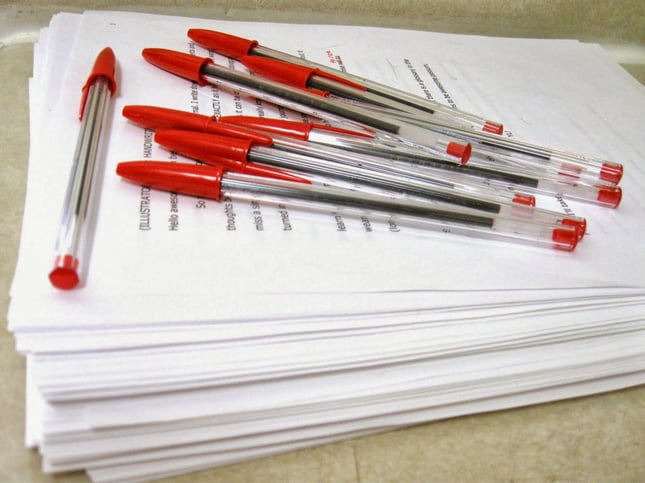
Creating a healthy content/inbound marketing publishing process is key to your success.
Do you feel as if your content marketing efforts are being stunted because too many people need to review one piece of content before it gets published? THe more people editing your content, the more likely there will be suggestions for rewrites, and rewrites and rewrites. And when this happens, your content production slows WAY down.
Use a calendar or more advanced tool to manage your process:
- Google calendar
- Trello
- Teamworks
Not any of these:
- Post it notes
- Excel
- Field Notes
Focus should be on collaboration not micro management.
Agency Spotlight
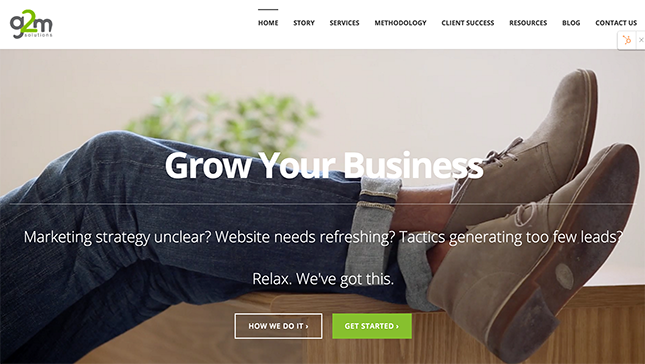
Agency: G2M Solutions
Founder: Chris Fell
Website: https://www.g2msolutions.com.au
Twitter: @clfell & @g2m_solutions
Reasons:
- They are a HubSpot Platinum partner
- Chris is an accredited trainer - first site I have seen promote this other than TSL
- Love their story page
- Love their Methodology page
- Love their Resources page
HubSpot Updates/News
Append to Multiple Checkbox Field in Workflows
What It Is
The ability to append values to a multi-checkbox field --- rather than overwrite --- in Workflows.
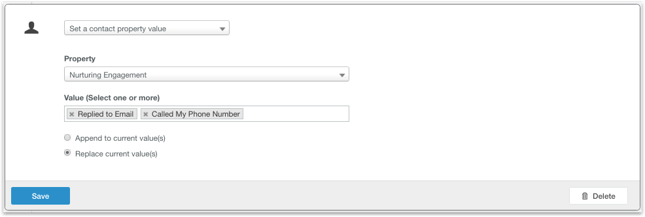
In addition, you can now set multiple values in a multi-checkbox property in Workflows. Previously, you could only set a single value.
Why it Matters
With Workflows, you can update property values for many records at once, rather than making one-off changes --- saving you precious moments in your day. In many situations, the value of a property needs to be updated, rather than overwritten. With today's update, that's now easy to do in HubSpot.
How might you go about using the new feature?
Here are a couple sample use cases:
- Products Purchased. Your customers can buy multiple items from you over time --- you may want to store these items in a single multi-checkbox HubSpot property. With a Workflow, you could update that property in an automated way --- when you do, you'll want those newly purchased items to be appended to what's already in the field, rather than overwriting the previously stored values.
- Content Downloaded. Create a field to store the names of the content pieces a contact has accessed over time. Update it with each subsequent download, without overwriting what was there before.
How it Works
Navigate to Workflows and add an action for "Set a Contact Property Value." Choose a value. If you choose a multiple checkbox property, you'll have a new toggle: "Append to current value(s)" or "Replace current value." The same functionality exists when setting a company property.
The new option is live to all Professional and Enterprise portals.
HubSpot Wish List
View Revision Changes and Add Comments in the Blog Editor
In HubSpot’s blog editor, you can have more than one person go in and make edits and changes to an article. You can even look at past revisions. Unfortunately, those past revisions don’t highlight the actual changes that have been made. Was a paragraph added? Was a sentence removed? Was a line rephrased?
Unless you ask your teammates, or know the content like the back of your hand, there’s no easy way to see what changes have been made.
Also, what if you just want to leave a quick comment to say something like, “don’t forget to link your source here” or “please flesh out this section more” or even “I love this line you added. Great job!” There’s no way to internally communicate with each other inside the blog editor.
Word, Google docs, and other editors all have this functionality. If you think HubSpot needs to get on board so your team can work more cohesively on an article, then…
Go Check Out The Seventh Sense
HubSpot Tips & Tricks
If you have a website and you are getting traffic but are not converting leads. Then today's hubSpot tip and trick will be your best friend. In this tutorial, I introduce you to the new LeadIn Flows feature.
- How to download and install leadIn
- How to Use Multiple LeadIn Flows to Generate Leads on Your Website
HubSpot Tweets of the Week
Great Job Team! #inbounding #hubpartner #hubspotting @HubSpotAcademy https://t.co/gMUiaHhumd
— Remington Begg (@RemingtonBegg) June 3, 2016
What to Do When Clients Perpetually Miss Deadlines https://t.co/oUrDMxVY1k #agencylife #hubpartner
— DoInbound (@DoInbound) June 6, 2016
Question of the Week
What should I be focusing on during my lead nurturing campaigns?
Smart marketers always remember to set goals for each of their emails. Use the following examples as a guideline for your lead nurturing campaign.
Build Trust (Great for first email after a download)
Build trust and relevancy of content with the lead to increase the chance of future emails being opened.
Add Value (Blogs, videos, podcasts – un-gated content)
Present yourself as a thought leader. Serve up additional free content that is relevant to their challenges and buyer’s journey phase.
Next Phase Offer (Premium offer – gated content)
Provide an offer that moves the lead into the next phase of their buyer’s journey. Remember to always deliver the offer that will move them in the right direction towards making a purchase decision.
Collect Information (Survey, Poll)
Gather needed information for better personalization or future content creation for that personas challenges and goals.
Breakup (Send email if lead did not reach email goal)
Breakup email: Make it clear this is the last email that they will be receiving about this topic. Get the lead to subscribe to the blog or provide a resource recap to help them stay engaged.
This episode of the Hubcast has been brought to you by our awesome sponsor The Seventh Sense.
Free Assessment:




